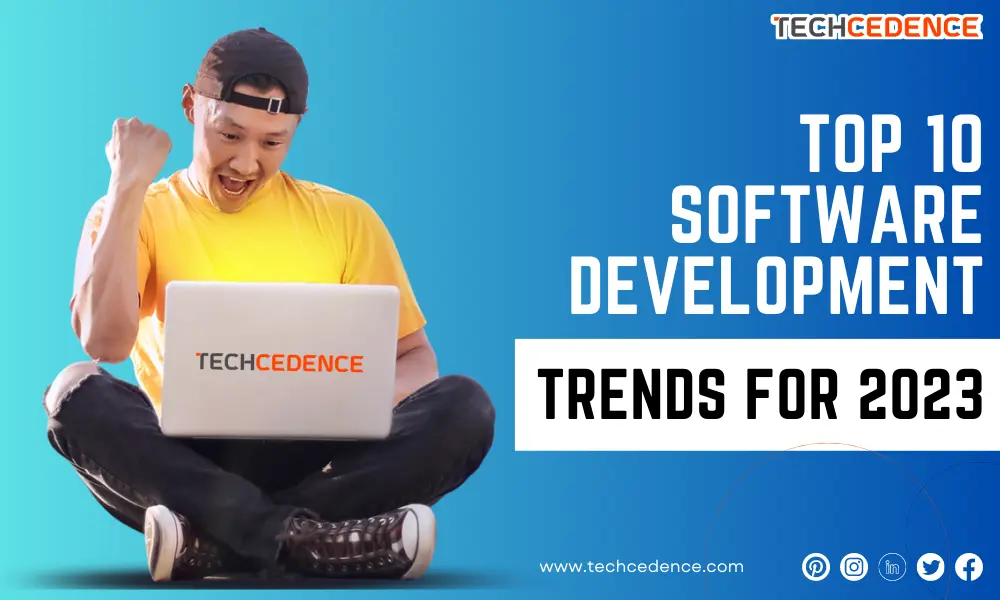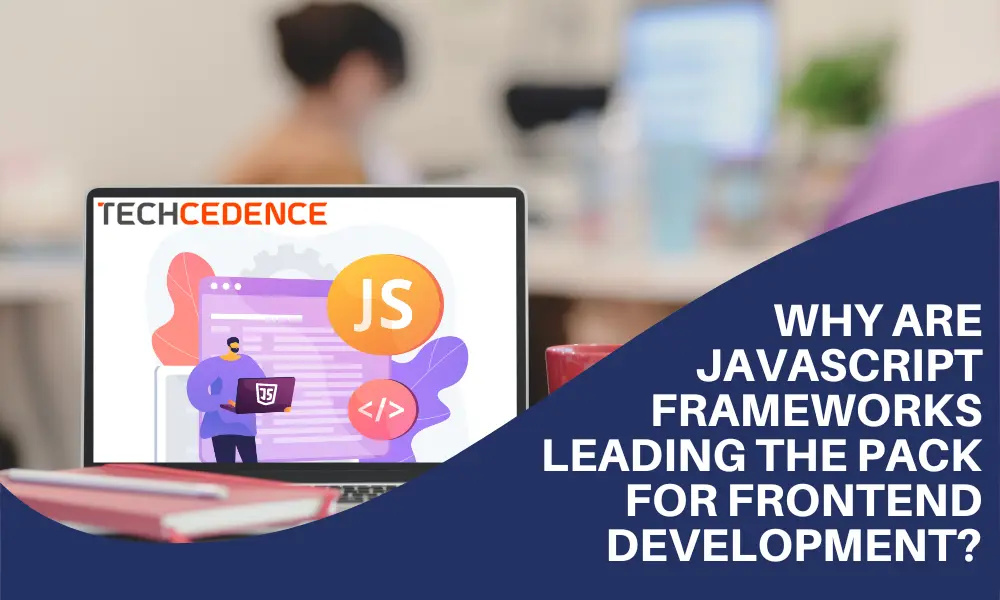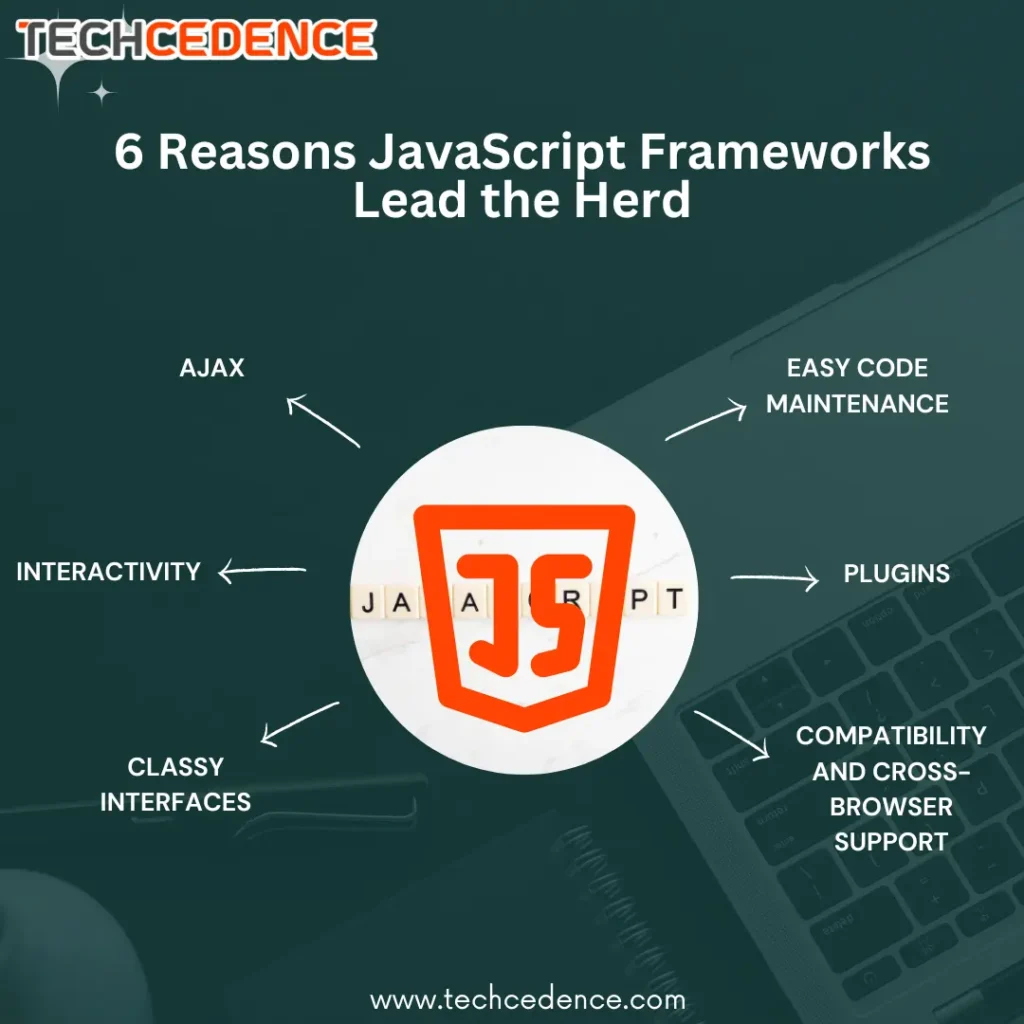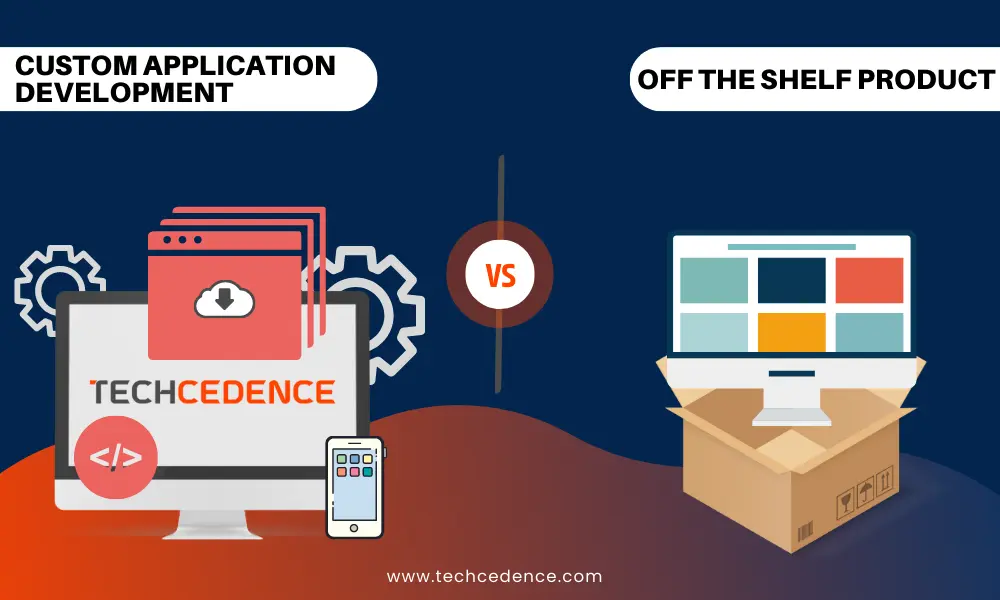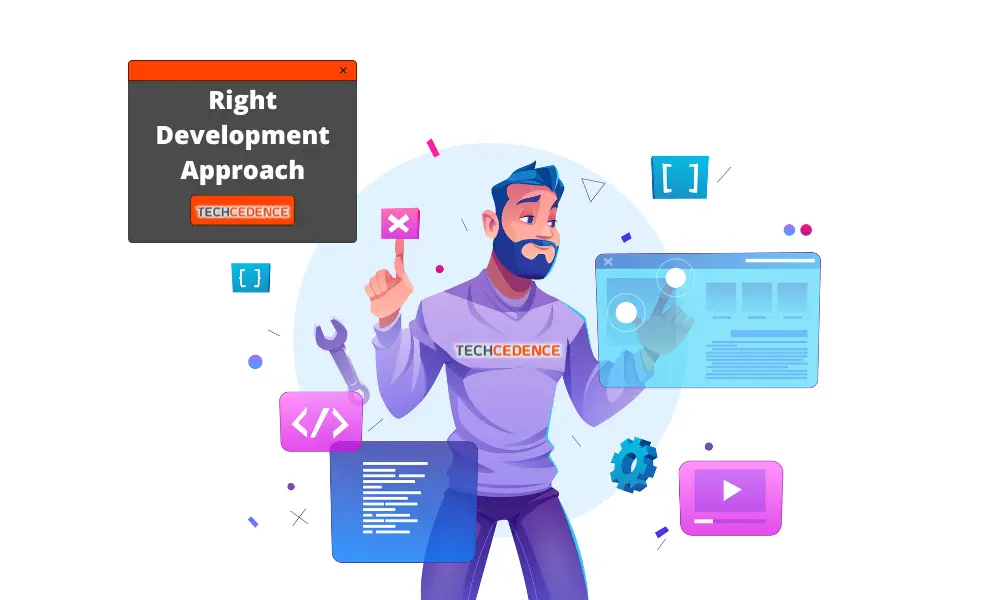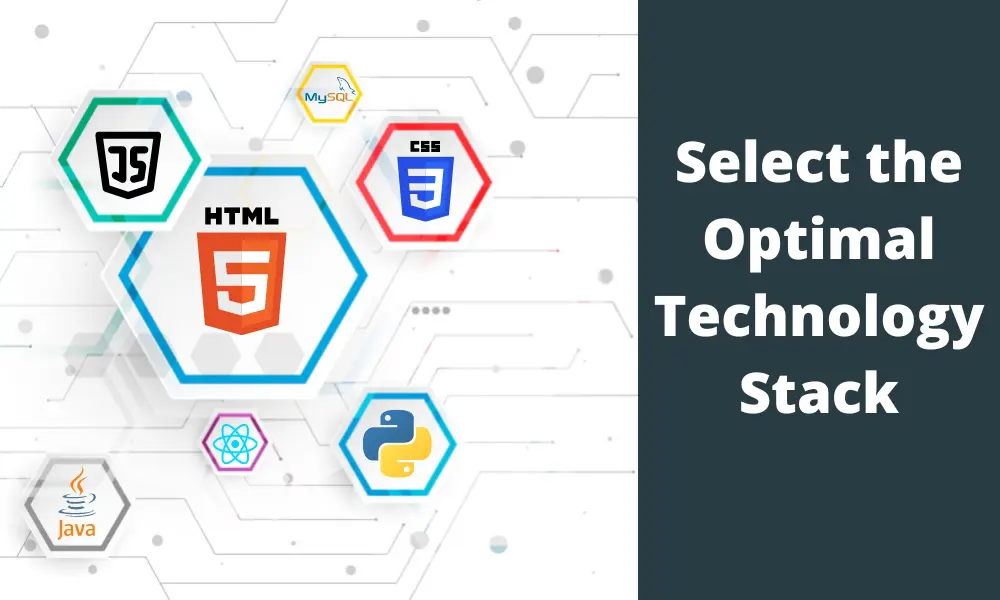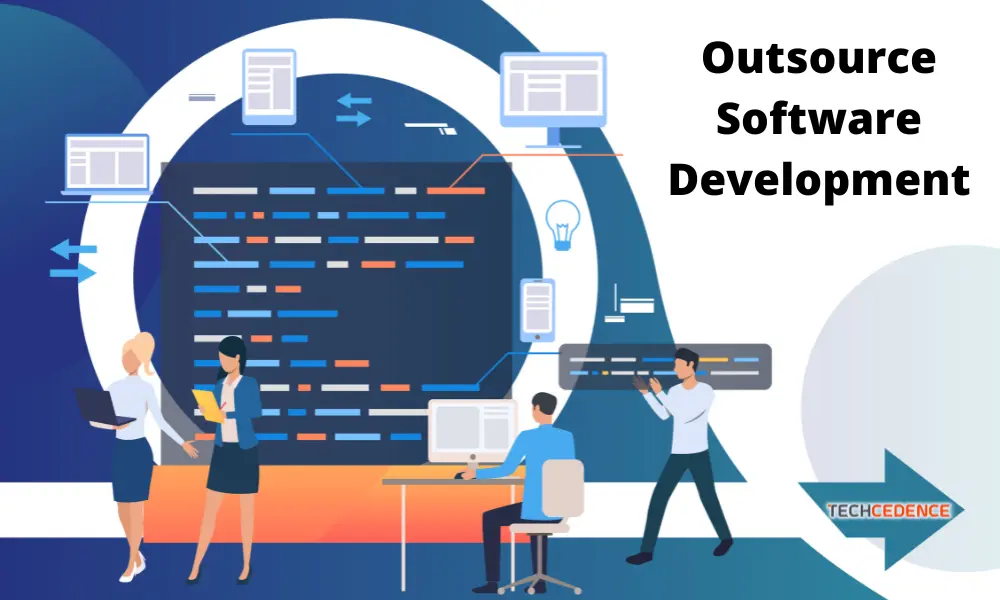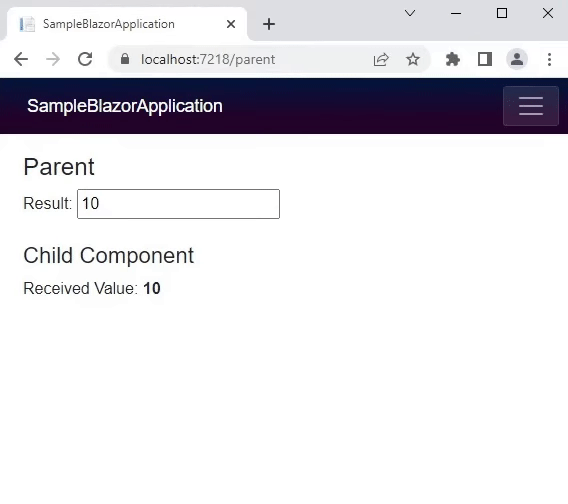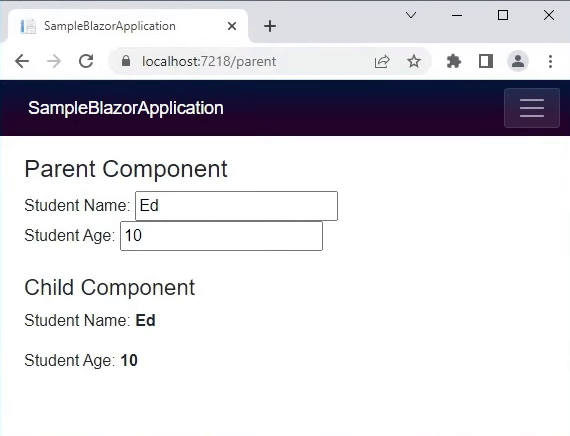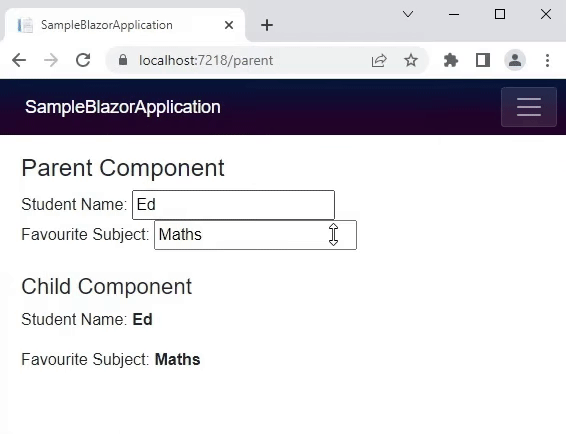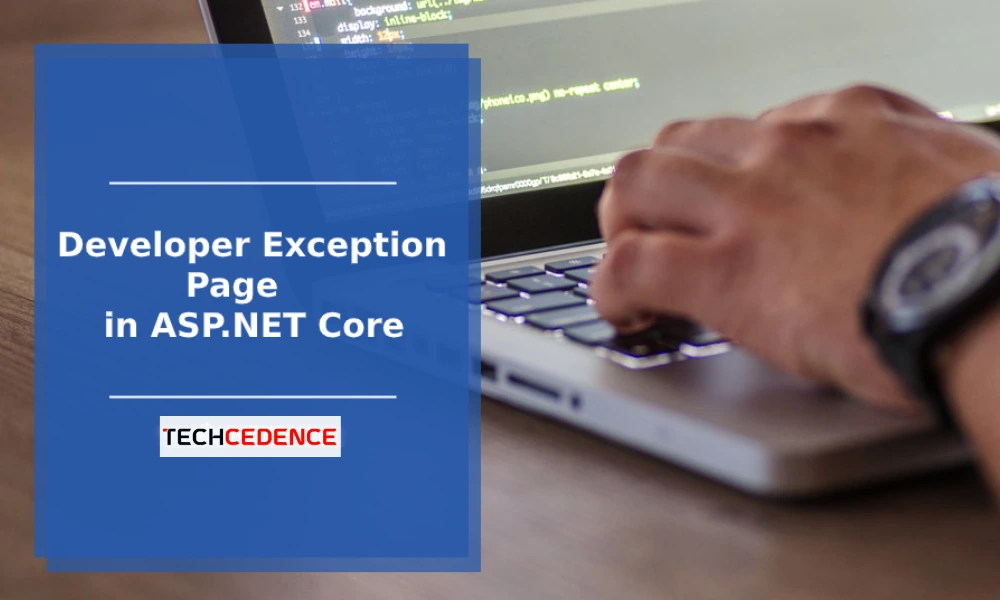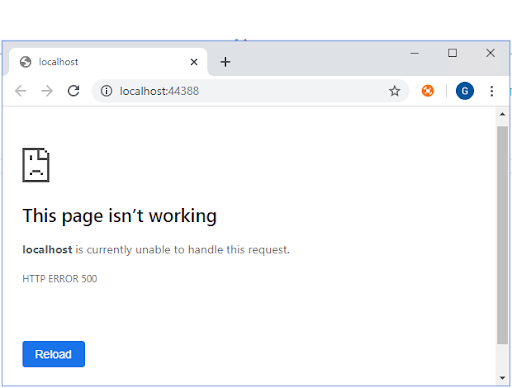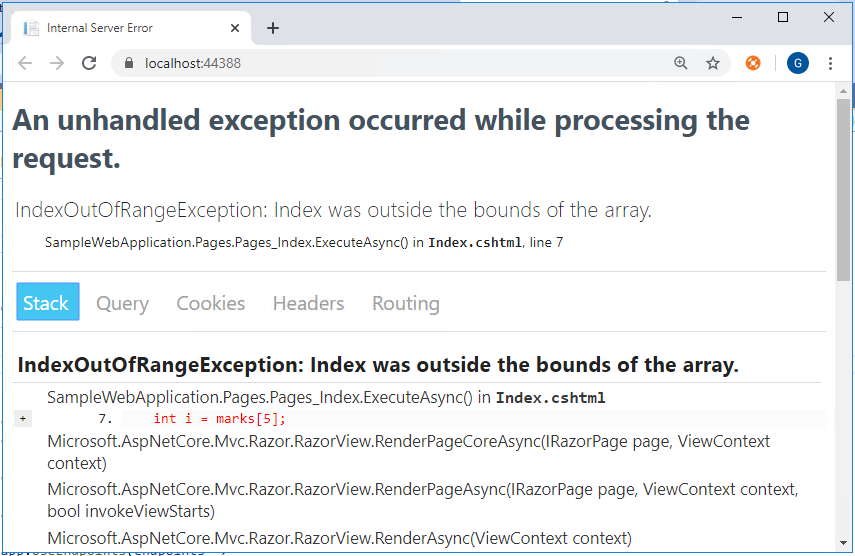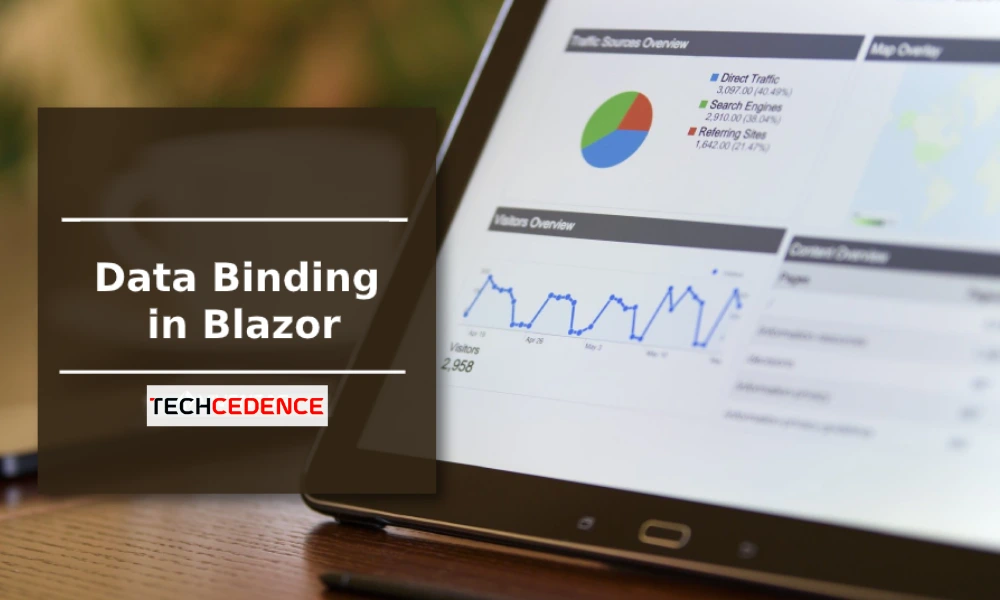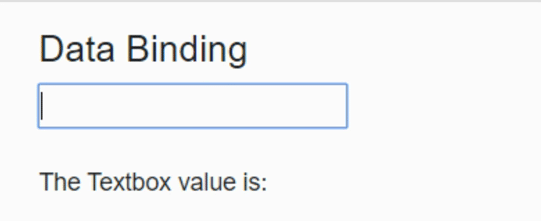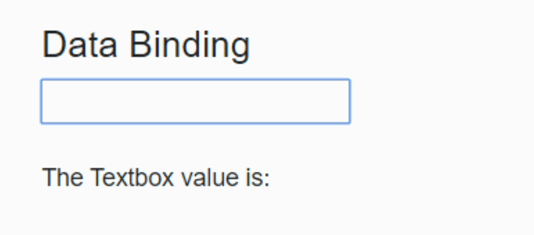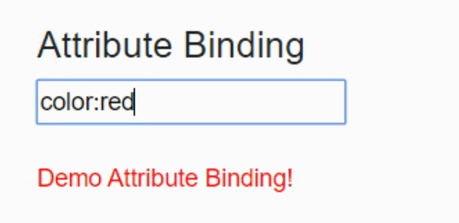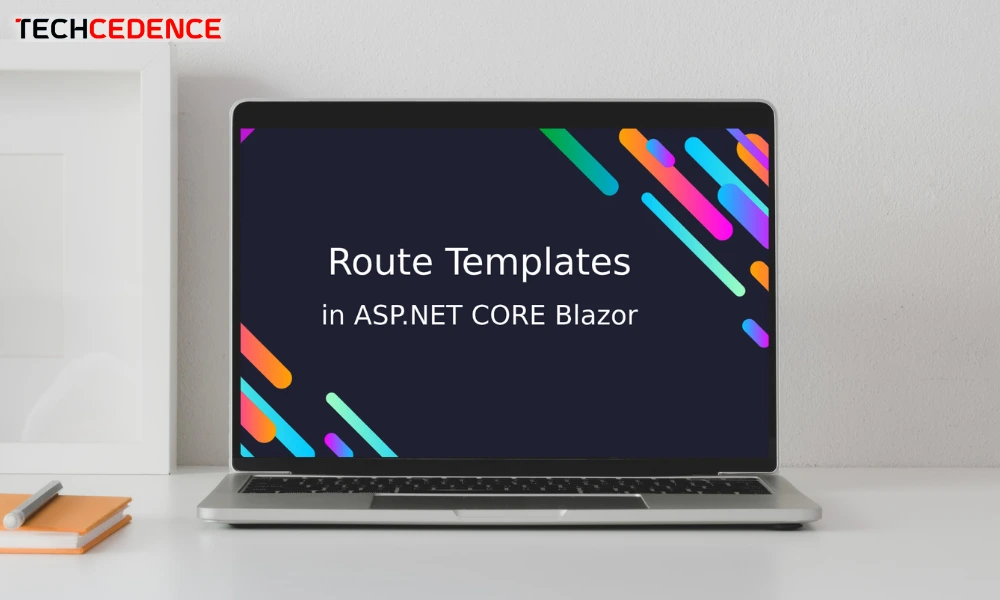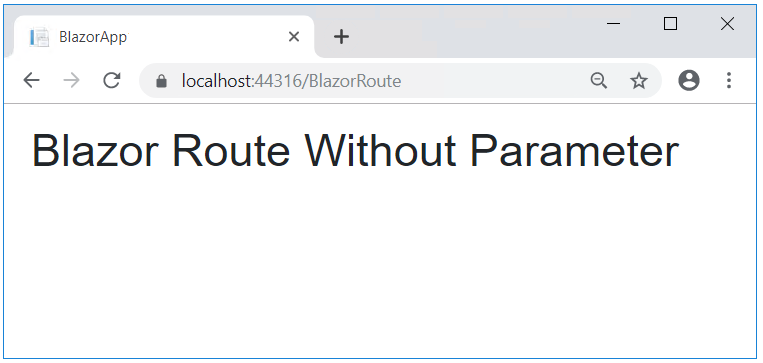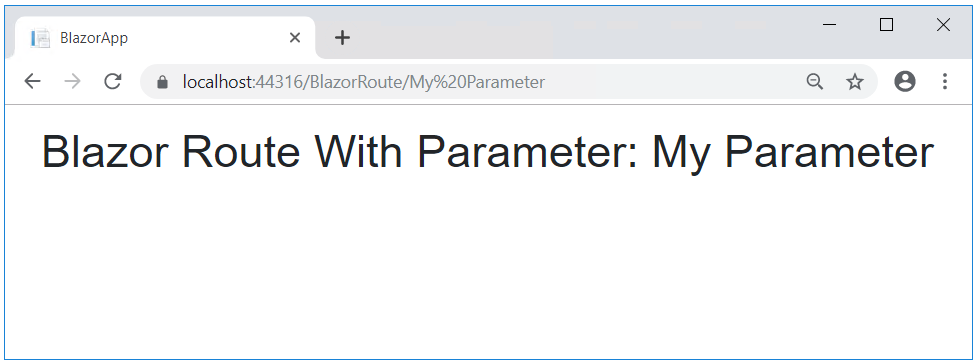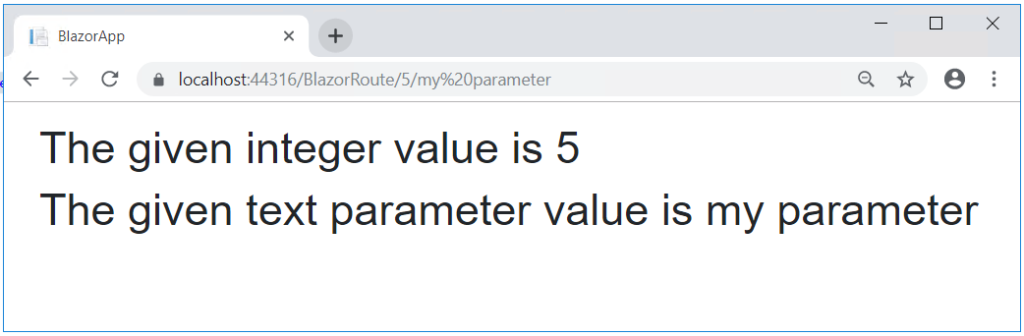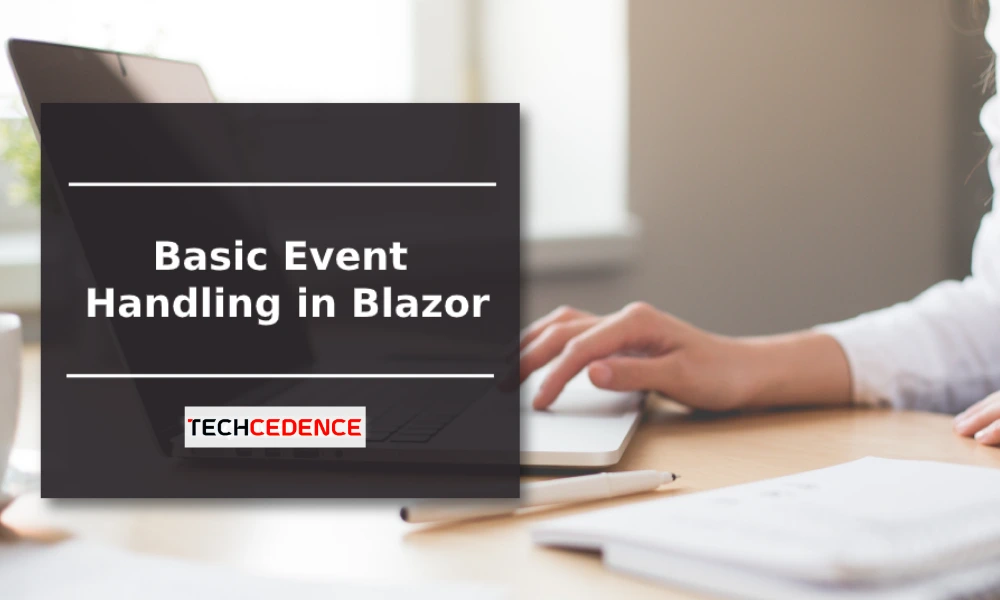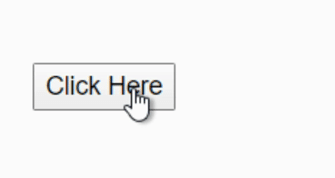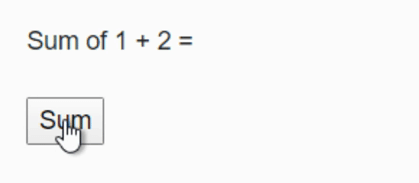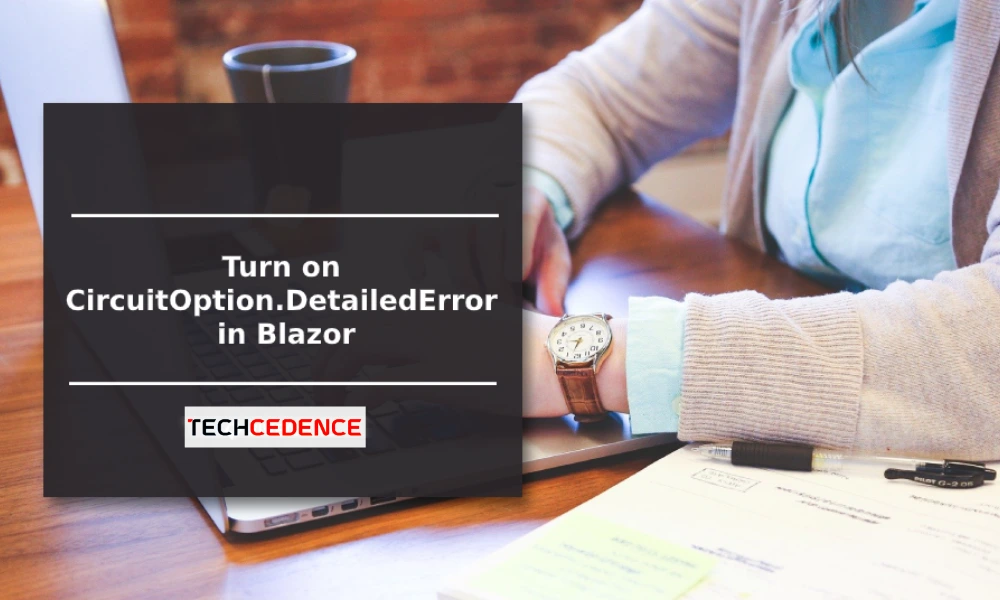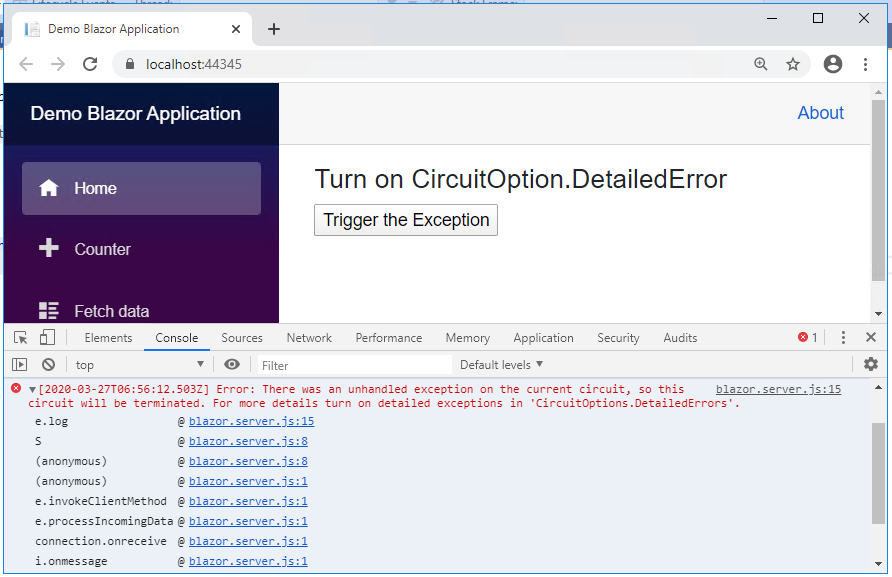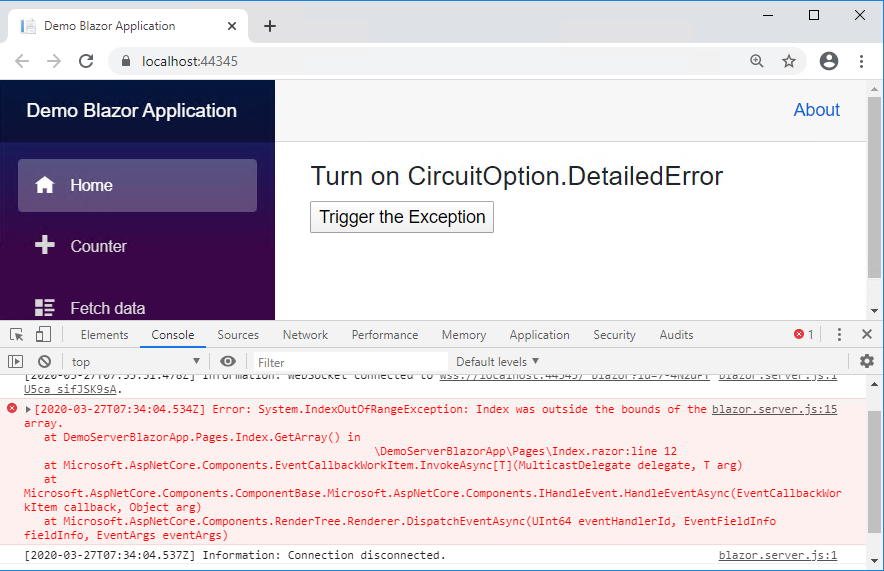2023 is here, and new technologies are emerging. But there are many innovations yet to come. As familiar markets and technologies are likely to surprise us with new advancements, it’s very likely that we’ll see the birth of new trends as the year goes along. Let’s have a look at 10 key software development trends to watch out For in 2023.
Trends in software development 2023
Web 3.0
Web 3.0 aims to adopt technologies like machine learning, artificial intelligence, blockchain and many more to enhance user experience. It is also aimed at giving more control to the users over their data usage and visibility.
Cloud Computing
Cloud is embraced not only by startups and businesses but also by governmental organizations. It’s very much possible that by the end of 2023, there will be a significant transition of businesses and institutes to Cloud.
Augmented Reality
Augmented Reality has gained popularity, especially in the entertainment and gaming industries. Augmented reality can help businesses provide more detailed information on their services and products.
Blockchain
With companies realizing blockchain’s ability to develop secure systems, it has been trending for the past few years. There is also no centralized authority to control the data, making blockchain safe from cyber threats.
DevSecOps
DevSecOps involves integration of security in the software development life cycle. This ensures that security is integrated at every level of the software. DevSecOps also helps identify security threats and vulnerabilities early, helping make secure, risk-free, and reliable software.
Python
Python is ranked third after Java and C in terms of popularity and growth rate making the demand for the language increased twice. Python is also not difficult to learn, and it can be adapted to very complex projects with advanced levels of skill.
Edge Computing
It is not the only computing innovation for the year but also Edge computing as it allows solving this problem by moving data to the edge of the local network, providing users the opportunity to use it both online and offline making it a prominent computing form.
No-Code Development
As industries that aren’t digital by their nature such as agriculture, are undergoing rapid digital transformation. Hiring a software development team isn’t a top-priority expense, which made No-code development a web development trend. In 2023, this trend is anticipated to grow to other fields of software development as well.
Microservices Architecture
Microservices architecture is accelerating with the adoption of Cloud development. It involves breaking down large and complex applications into smaller independent services, reducing the risk of dependencies.
Kubernetes
Many organizations have adopted Kubernetes in 2022 and this number is going to increase in 2023. K8s is an open-source technology that is used to manage container technology for cloud computing. Due to the automation, Kubernetes offers the best use of the resources as well as the overall savings on ecosystem management.
Software development is the key to business growth. And with the wide range of needs and growing demands of consumers it is important to choose a highly skilled software development solutions provider who keeps up with the new technologies in software development and the trending technologies in software development 2023. We at Techcedence keep up with the latest software development trends to deliver the best in class Experience with our products and services.